
|
Functonal Area |
IFT, and Gate |
|
Execution Level |
Transaction |
|
Transaction Type(s) |
Gate: Receive Export (RE), Receive Empty (RM), Through Container (TC) |
|
Client Type(s) |
UI and Gate API |
|
Related Business Task(s) |
None |
|
Field(s) |
None |
Description
The business task adjusts the equipment order item Tally Out based on the following scenarios:
For Receive Export (RE) gate transactions at the ingate:
If the export container being received is new to the system or was previously dispatched against a different Equipment Delivery Order (EDO) order item, N4 increases the Tally Out of the export booking order item by one. However, it does not change the Tally Out of the EDO.

If the export container being received was previously dispatched against a different export booking order item, N4 increases the Tally Out of the new order item by one and decreases the Tally Out of the old order item by one.
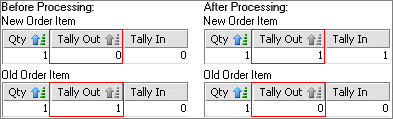
It is important to keep the Tally Out count synchronized with the number of containers actually received for an export booking. This is because the Tally Out count is compared with the Quantity of an export booking to determine whether you can deliver additional containers against a specific export booking.
If the export container being received was previously received against a different export booking order item and then drayed off, N4 increases the Tally Out of the new order item by one and decreases the Tally Out of the old order item by one.
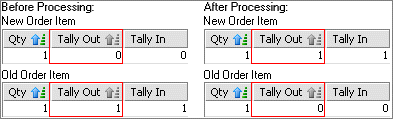
For Receive Empty (RM) gate transactions at the ingate:
If the empty container being received was previously dispatched against an export booking, N4 decreases the Tally Out of the old order item by one.

For Deliver Empty (DM) gate transactions at the outgate:
If you include the AdjustTally business task for the RM transaction type, then when you process a DM transaction, N4 updates the tally out value to 1 on the EDO. When the driver returns the same empty container, N4 reduces the Tally Out of the equipment delivery order item.

Increases the order item Tally Out for the empty container being delivered by one.

If the equipment type for the container at the outgate is different than the order item requested at the ingate, and if the IncrementOrderItemTally (on page 1) business task was used at the ingate, then the AdjustTally business task also decreases the Tally Out of the old order item by one.
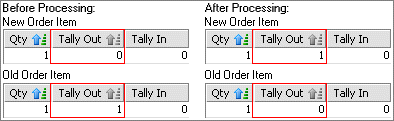
It is important to keep the Tally Out count synchronized with the number of containers actually received for an export booking. This is because the Tally Out count is compared with the Quantity of an export booking to determine whether you can deliver additional containers against a specific export booking.
Parameters
allowDecrementForEDO
If you set the parameter to Y, Yes, or True, N4 decreases the tally out count in the EDO if the line in the Deliver Empty transaction and the Receive Empty transaction is the same. If the lines are different, N4 does not decrease the tally out count.
If set to N, Null or False, N4 does not decrease the tally out count irrespective of the line in the EDO.
retrictTallyOutIncrementForNewExportContainerInBooking: If you set the parameter to Y, Yes, or True in the Restrict Incrementing Tally Out in Booking for New Export Containers field N4 does not increment the tally out count of the export container in the booking when you perform a dual transaction involving the DM and RE containers associated with the same booking,
Dependencies
None
Timing
For gate transactions, such as Receive Export or Receive Empty, N4 processes tasks when you click the Save Transaction button on the gate transaction section of the <GateStage> tab.
Custom Code
Any custom code associated with the business task is executed following the execution of this business task and has no impact on it.
|
Functional Area |
Appointment, IFT, and Gate |
|
Execution Level |
Transaction |
|
Transaction Type(s) |
Appointment: Receive Export (RE) IFT: Receive Export (RE) Gate: Deliver Break-Bulk (DB), Deliver Import (DI), Deliver Empty (DM), Receive Export (RE), Dray In (RI) |
|
Client Type(s) |
UI and Gate API |
|
Related Business Task(s) |
CreateContainerVisit (on page 1) |
|
Field(s) |
Reefer - Add/Edit (on page 1) |
Description
The business task applies reefer details recorded at the appointment or at the gate stage, to the unit. You must include this business task for reefer units even if you have included the CreateContainerVisit (on page 1) business task at the gate. The CreateContainerVisit (on page 1) business task does not apply reefer details recorded at the gate to the unit.
Parameters
None
Dependencies
You must include the Reefer - Add/Edit form field to enable the user to enter the reefer details as part of the gate transaction. For the gate stages where you do not want a user to update these details, you can include the field as view-only. But, you must include the field at all gate stages to persist the information.
Timing
For gate transactions, such as Receive Export or Receive Empty, N4 processes tasks when you click the Save Transaction button on the gate transaction section of the <GateStage> tab (on page 1).
For appointments, N4 processes business tasks on two occasions:
If the business task is included in the Include column, N4 processes it when you click Save in the Appointment form (on page 1).
If the business task is included in the Include Dispatch column, N4 processes it when you click Save after associating the appointment with a truck visit appointment.
Custom Code
Any custom code associated with the business task is executed following the execution of this business task and has no impact on it.
|
Functional Area |
Gate |
|
Execution Level |
Transaction |
|
Transaction Type(s) |
Gate: Deliver Chassis (DC), Deliver Empty (DM) |
|
Client Type(s) |
UI and Gate API |
|
Related Business Task(s) |
RejectOrderItemReserveAndDeliverCountExceeded (on page 1) |
|
Field(s) |
None |
Description
The business task attaches the equipment order data to the unit for the selected equipment (container or chassis). The business task also records the dispatch events (EQ_DISPATCH_BKG & EQ_DISPATCH_EDO) against the equipment order when you include this business task at the outgate stage for Deliver Empty (DM) gate transactions.
Include this business task in the gate configuration for a gate transaction if you want:
An empty container that you deliver against a booking to appear in the Reserved Equipment tab in the Booking form.
N4 to include the booking information for the delivered empty container in an outbound ACTIVITY EDI message.
Parameters
attachPayloadToEDOAndIncreaseTally: When you deliver bundled units against an EDO, set the attachPayloadToEDOAndIncreaseTally parameter to YES to attach empty payload units to the EDO. This also increases the tally count for the EDO when primary and payload units are being delivered. If you do not set the parameter, or if you set it to NO, N4 does not apply the EDO reference to the payload units when you deliver bundled units.
Dependencies
None
Timing
For gate transactions, such as Receive Export or Receive Empty, N4 processes tasks when you click the Save Transaction button on the gate transaction section of the <GateStage> tab (on page 1).
Custom Code
Any custom code associated with the business task is executed following the execution of this business task and has no impact on it.
|
Functional Area |
Pre-advise Vessel, Pre-advise Rail, Appointment, IFT, and Gate |
|
Execution Level |
Transaction/Truck Visit |
|
Transaction Type(s) |
Pre-advise Vessel: Receive Export (RE), Dray In (RI), Receive Empty (RM) Pre-advise Rail: Receive Export (RE), Dray In (RI), Receive Empty (RM) Appointment: Receive Export (RE) Gate: Deliver Chassis (DC), Deliver Empty (DM), Receive Export (RE), Receive Empty (RM) |
|
Client Type(s) |
UI and Gate API |
|
Related Business Task(s) |
CreateOrderItemIfUnknown (on page 1) |
|
Field(s) |
None |
Description
The business task creates a new equipment order or booking using data entered by a gate clerk, if the specified equipment order does not exist.
When you set the 'setCategoryAsExportOnCreatingBooking’ parameter to 'true' at the ingate stage for a Deliver Empty (DM) transaction, N4 sets the freight kind and category of the booking that is created, to FCL/export. When the same unit returns to the terminal as an export container, N4 records the freight kind and category as FCL/export while processing the Receive Export(RE) transaction.
Parameters
setCategoryAsExportOnCreatingBooking
Dependencies
N4 implements this business task only if the specified line operator allows creating ad hoc bookings. For more information on booking rules, see Booking Rules tab.
Timing
For gate transactions, such as Receive Export or Receive Empty, N4 processes tasks when you click the Save Transaction button on the gate transaction section of the <GateStage> tab (on page 1).
For pre-advise vessel or rail, N4 processes the business tasks when you click the Save Transaction button on the <Pre-advise> tab (on page 1).
For appointments, N4 processes business tasks on two occasions:
If the business task is included in the Include column, N4 processes it when you click Save in the Appointment form (on page 1).
If the business task is included in the Include Dispatch column, N4 processes it when you click Save after associating the appointment with a truck visit appointment.
Custom Code
Any custom code associated with the business task is executed following the execution of this business task and has no impact on it.
Creates a new equipment order item (export booking or EDO) using data entered by a gate clerk if an equipment order item does not exist for the ISO type of the specified equipment.
N4 creates the new equipment order item with the same ISO type as the specified equipment and sets the default Quantity as 99.
N4 implements this business task only if the specified line operator allows creating ad hoc bookings. For more information on booking rules, see Booking Rules tab.
See also CreateOrderIfUnknown (on page 1).
|
Pre-advise Vessel stage |
Pre-advise Rail stage |
Appointment stage |
Gate stage |
|
Receive Export (RE) Dray In (RI) Receive Empty (RM) |
Dray In (RI) Receive Empty (RM) |
Receive Export (RE) |
Deliver Chassis (DC) Deliver Empty (DM) Receive Export (RE) Receive Empty (RM) |
Increments the Tally Out at the ingate for the equipment order item specified by a gate clerk.
You must include this business task at the gate stage where the Deliver Chassis (DC) or the Deliver Empty (DM) gate transaction is created. Since cancelling a gate transaction automatically reduces the tally by one, it is essential that the tally is incremented as soon as the gate transaction is created.
Use this business task at the ingate to prevent additional trucks from entering the yard if the Tally Limit for the specified equipment order item is reached.
See also AdjustTally (on page 1).
|
Gate stage |
|
Deliver Chassis (DC) Deliver Empty (DM) |
Constructs and logs the mission statement to instruct the driver about a reefer container. N4 prints this statement on a gate ticket using the document type specified in the CreateDocument (on page 1) business task.
|
Gate stage |
|
Deliver Break-Bulk (DB) Deliver Chassis (DC) Dray Off (DE) Deliver Import (DI) Deliver Empty (DM) Receive Break-Bulk (RB) Receive Export (RE) Dray In (RI) Receive Empty (RM) Through Container (TC) |
The business task merges the hazards specified for an equipment order or order item with the hazards specified for the gate transaction. This business task is specifically meant for automated gates. In a manual gate system, you can use this business task only at the appointment gate stage.
To merge the hazards from the equipment order or order item when using the gate forms in N4, you must include the Hazards - Add/Edit (on page 1) field in the gate form at each gate stage. If you do not want the gate clerk to edit the hazards at a particular gate stage, you can include the Hazards - Add/Edit field as a view-only field at that gate stage. You cannot use the hidden mode for the field.
For example, consider a receive gate transaction where the booking (or a booking item) has two hazards, 1.2 and 1.3, and the unit has two hazards, 1.1 and 1.2. After N4 successfully commits the transaction, the gate transaction has three hazards, 1.1, 1.2, and 1.3.
If you include the MergeOrderHazards business task at the appointment stage, N4 executes the business task regardless whether you use the API or the N4 UI to create the appointment.
Functional Area
Appointment and Gate
Execution Level
Transaction
Transaction Type(s)
Appointment: Receive Export (RE), Through Container (TC) (for manual and automated gates)
Gate: Receive Export (RE), Dray In (RI), Through Container (TC) (only for automated gates)
Client Type(s)
UI and Gate API
Parameters
None
Dependencies
You must include the Hazards - Add/Edit field in the gate forms if you want N4 to merge the hazards specified for an equipment order or order item when the gate transaction is completed using the gate forms.
Related Business Task(s)
ReadAdvisedHazards (on page 1)
Custom Code
None
Field(s)
Hazards - Add/Edit (on page 1)
This business task determines how N4 calculates the Tally In for an order item when an order contains multiple order items that are similar and differ only in the Sequence Number. For inbound gate workflow include this business task if you want to include the units pre-advised against an order item towards the Tally In for the order item.
This business task works in conjunction with the SelectOrderItem (on page 1) business task. Therefore, you must include the two business tasks together at the same gate stage, usually, the first ingate stage in the gate work flow.
If you include this business task at the Appointment gate stage, N4 considers the pre-advised units while selecting the order item at the time of creating appointments.
Functional Area
Appointment and Gate
Execution Level
Transaction
Transaction Type(s)
Appointment: Deliver Chassis (DC), Deliver Import (DI), Deliver Empty (DM), Receive Export (RE), Receive Empty (RM)
Gate: Deliver Chassis (DC), Deliver Empty (DM), Receive Export (RE), Receive Empty (RM)
Timing
For gate transactions, such as Receive Export or Receive Empty, N4 processes tasks when you click the Save Transaction button on the gate transaction section of the <GateStage> tab (on page 1).
For appointments, N4 processes business tasks on two occasions:
If the business task is included in the Include column, N4 processes it when you click Save in the Appointment form (on page 1).
If the business task is included in the Include Dispatch column, N4 processes it when you click Save after associating the appointment with a truck visit appointment.
For truck visit appointments, N4 processes the business tasks when you click Save in the Truck Visit Appointment form (on page 1).
For pre-advise vessel or rail, N4 processes the business tasks when you click the Save Transaction button on the <Pre-advise> tab (on page 1).
Client Type(s)
UI and Gate API
Parameters
None
Dependencies
You must include the SelectOrderItem (on page 1) business task at the same gate stage as the OrderQtyCheckIncludesPreadvice business task.
Related Business Task(s)
OrderQtyCheckIncludesReserved (on page 1)
Custom Code
Any custom code associated with the business task is executed following the execution of this business task and has no impact on it.
Field(s)
None
This business task determines how N4 calculates the Tally Out for an order item when an order contains multiple order items that are similar and differ only in the Sequence Number. For outbound gate workflow include this business task if you want to include the units reserved against an order item towards the Tally Out for the order item.
This business task works in conjunction with the SelectOrderItem (on page 1) business task. Therefore, you must include the two business tasks together at the same gate stage, usually, the first ingate stage in the gate work flow.
If you include this business task at the Appointment gate stage, N4 considers the reserved units while selecting the order item at the time of creating appointments.
Functional Area
Appointment and Gate
Execution Level
Transaction
Transaction Type(s)
Appointment: Deliver Chassis (DC), Deliver Import (DI), Deliver Empty (DM)
Gate: Deliver Chassis (DC), Deliver Empty (DM)
Timing
For gate transactions, such as Receive Export or Receive Empty, N4 processes tasks when you click the Save Transaction button on the gate transaction section of the <GateStage> tab (on page 1).
For appointments, N4 processes business tasks on two occasions:
If the business task is included in the Include column, N4 processes it when you click Save in the Appointment form (on page 1).
If the business task is included in the Include Dispatch column, N4 processes it when you click Save after associating the appointment with a truck visit appointment.
For truck visit appointments, N4 processes the business tasks when you click Save in the Truck Visit Appointment form (on page 1).
For pre-advise vessel or rail, N4 processes the business tasks when you click the Save Transaction button on the <Pre-advise> tab (on page 1).
Client Type(s)
UI and Gate API
Parameters
None
Dependencies
You must include the SelectOrderItem (on page 1) business task at the same gate stage as the OrderQtyCheckIncludesReserved business task.
Related Business Task(s)
OrderQtyCheckIncludesPreadvice (on page 1)
Custom Code
Any custom code associated with the business task is executed following the execution of this business task and has no impact on it.
Field(s)
None
|
Functional Area |
Pre-advise Vessel, Pre-advise Rail |
|
Execution Level |
Transaction |
|
Transaction Type(s) |
Pre-advise Vessel: Receive Export (RE), Dray In (RI), Receive Empty (RM) Pre-advise Rail: Receive Export (RE), Dray In (RI), Receive Empty (RM) |
|
Client Type(s) |
UI and Gate API |
|
Related Business Task(s) |
None |
|
Field(s) |
None |
Description
The business task reads equipment order item data from the order item you select while pre-advising the container. If you do not specify the order item, N4 reads the equipment order item data using the container equipment type that you entered.
Parameters
None
Dependencies
None
Timing
For pre-advise vessel or rail, N4 processes the business tasks when you click the Save Transaction button on the <Pre-advise> tab (on page 1).
Custom Code
Any custom code associated with the business task is executed following the execution of this business task and has no impact on it.
Reads and copies the following reefer details from the pre-advised unit to the gate transaction record at a gate stage or at the Trouble stage:
CO2Pct
O2Pct
HumidityPct
TempRequiredC
Vent Required
Vent Unit
|
Gate stage |
|
Receive Export (RE) |
Rejects a transaction if the booking category does not match that entered at the gate.
|
Appointment stage |
Gate stage |
|
Receive Export (RE) |
Receive Export (RE) |
|
Functional Area |
Appointment and Gate |
|
Execution Level |
Transaction |
|
Transaction Type(s) |
Appointment: Deliver Empty (DM) Gate: Deliver Empty (DM) |
|
Client Type(s) |
UI and Gate API |
|
Related Business Task(s) |
None |
|
Field(s) |
None |
Description
The business task rejects a Deliver Empty (DM) appointment or a Deliver Empty (DM) gate transaction if the EDO specified in the appointment or at the gate is not for the same facility as the gate. This can happen if the line operator is set up to use the same EDO number across multiple facilities.
A line operator can indicate that it is okay to use the same EDO number across multiple facilities by selecting the Allow EDOs Unique by Facility check box on the Line Operator form  Booking Rules tab.
Booking Rules tab.
If you do not include the business task in the gate configuration, N4 does not validate the facility associated with the EDO specified for the Deliver Empty (DM) appointment or the Deliver Empty (DM) gate transaction.
Parameters
None
Dependencies
None
Timing
For gate transactions, such as Receive Export or Receive Empty, N4 processes tasks when you click the Save Transaction button on the gate transaction section of the <GateStage> tab (on page 1).
For appointments, N4 processes business tasks on two occasions:
If the business task is included in the Include column, N4 processes it when you click Save in the Appointment form (on page 1).
If the business task is included in the Include Dispatch column, N4 processes it when you click Save after associating the appointment with a truck visit appointment.
For truck visit appointments, N4 processes the business tasks when you click Save in the Truck Visit Appointment form (on page 1).
Custom Code
Any custom code associated with the business task is executed following the execution of this business task and has no impact on it.
Rejects a gate transaction if the condition of the TBD Unit does not match the booking specification.
|
Gate stage |
|
Deliver Empty (DM) |
The business task rejects a gate transaction if the equipment grade specified for the order item associated with the gate transaction does not match the equipment grade of the unit associated with the gate transaction.
However, you can include the Grade field in the gate forms to enable the gate clerk to override the equipment grade specified for the order item associated with the gate transaction.
If you include the Grade field in the gate form and you include the RejectEqGradeNotMatchingBooking business task in the gate configuration, N4 rejects a gate transaction if the:
Grade field is blank and the equipment grade specified for the order item does not match the equipment grade of the unit.
Value specified in the Grade field does not match the equipment grade of the unit associated with the gate transaction.
Functional Area
Appointment and Gate
Execution Level
Transaction
Transaction Type(s)
Appointment: Deliver Chassis (DC), Deliver Empty (DM), Receive Export (RE), Receive Empty (RM)
Gate: Deliver Chassis (DC), Deliver Empty (DM), Receive Export (RE), Receive Empty (RM)
Timing
For gate transactions, such as Receive Export or Receive Empty, N4 processes tasks when you click the Save Transaction button on the gate transaction section of the <GateStage> tab (on page 1).
For appointments, N4 processes business tasks on two occasions:
If the business task is included in the Include column, N4 processes it when you click Save in the Appointment form (on page 1).
If the business task is included in the Include Dispatch column, N4 processes it when you click Save after associating the appointment with a truck visit appointment.
For truck visit appointments, N4 processes the business tasks when you click Save in the Truck Visit Appointment form (on page 1).
Client Type(s)
UI and Gate API
Parameters
checkEmptyEdoFlag - For sites that use EDOs to deliver empties, if you set parameter checkEmptyEdoFlag to Yes, N4 validates the grade specified in the EDO under the following scenarios:
The equipment grade for the order item is blank and you attempt to deliver an empty container with the grade.
The equipment grade for the unit in the EDO is blank and you attempt to swap the container at the gate with a container that has a grade.
Dependencies
The unit must be associated with the gate transaction.
Related Business Task(s)
RejectOrderItemDispatchUnitMismatch (on page 1)
Custom Code
Any custom code associated with the business task is executed following the execution of this business task and has no impact on it.
Field(s)
Grade
Rejects a gate transaction if the specified equipment material and type do not match the equipment material and type specified in the equipment order item.
|
Appointment stage |
Gate stage |
|
Deliver Chassis (DC) Deliver Empty (DM) |
Deliver Chassis (DC) Deliver Empty (DM) |
|
Functional Area |
Appointment and Gate |
|
Execution Level |
Transaction |
|
Transaction Type(s) |
Appointment: Receive Empty (RM) Gate: Receive Empty (RM) |
|
Client Type(s) |
UI and Gate API |
|
Related Business Task(s) |
None |
|
Field(s) |
None |
Description
This business task rejects a Receive Empty (RM) appointment or gate transaction if the Equipment Receive Order (ERO) specified in the appointment or at the gate is for a different facility. You can use this business task to reject gate transactions for line operators that use the same ERO numbers across multiple facilities.
If you do not include the business task in the gate configuration, N4 allows you to create appointment or a gate transaction using an ERO for another facility.
Parameters
None
Dependencies
None
Timing
For gate transactions, such as Receive Export or Deliver Empty, N4 processes tasks when you click the Save Transaction button on the gate transaction section of the <GateStage> tab.
For appointments, if the business task is included in the Include column, N4 processes it when you click Save in the Appointment form.
For truck visit appointments, N4 processes the business tasks when you click Save in the Truck Visit Appointment form.
Custom Code
Any custom code associated with the business task is executed following the execution of this business task and has no impact on it.
Rejects a transaction if the specified Freight Kind does not match the Freight Kind in the equipment order.
|
Pre-advise Vessel stage |
Pre-advise Rail stage |
Appointment stage |
IFT stage |
Gate stage |
|
Receive Export (RE) Dray In (RI) |
Receive Export (RE) Dray In (RI) |
Receive Export (RE) Through Container (TC) |
Receive Export (RE) |
Receive Export (RE) Receive Empty (RM) Through Container (TC) |
Rejects a transaction if an export booking number is specified and the line operator does not require export bookings. For more information on booking rules for a line operator, see Booking Rules tab.
|
Pre-advise Vessel stage |
Pre-advise Rail stage |
Appointment stage |
Gate stage |
|
Receive Export (RE) Dray In (RI) Receive Empty (RM) |
Receive Export (RE) Dray In (RI) Receive Empty (RM) |
Receive Export (RE) Through Container (TC) |
Receive Export (RE) Receive Empty (RM) Through Container (TC) |
Rejects a transaction if an export booking number is not specified and the line operator requires export bookings. For more information on booking rules for a line operator, see Booking Rules tab.
|
Pre-advise Vessel stage |
Pre-advise Rail stage |
Appointment stage |
Gate stage |
|
Receive Export (RE) Dray In (RI) Receive Empty (RM) |
Receive Export (RE) Dray In (RI) Receive Empty (RM) |
Receive Export (RE) Through Container (TC) |
Receive Export (RE) Receive Empty (RM) Through Container (TC) |
Rejects a pre-advise for vessel or rail if an Equipment Receive Order (ERO) number is not specified and the line operator requires orders. N4 considers an order required if the Booking/Order (on page 1) form field is part of the pre-advise configuration and set as a Required field.
|
Pre-advise Vessel stage |
Pre-advise Rail stage |
Appointment stage |
|
Receive Export (RE) Dray In (RI) Receive Empty (RM) |
Dray In (RI) Receive Empty (RM) |
Receive Empty (RM) If the booking number attribute is empty or is not available in the API xml message, then the error “Equipment Receive Order is required” is sent as response. |
Rejects a pre-advise transaction if the rail order specified does not exist.
|
Pre-advise Rail stage |
|
Receive Empty (RM) |
Rejects a gate transaction if the military reference number is not specified in the Military V Number field on the gate form for a military export booking.
This is not fully implemented yet, it does not check to see if the export booking specified is a military export booking.
|
Appointment stage |
Gate stage |
|
Deliver Chassis (DC) Deliver Empty (DM) Receive Break-Bulk (RB) Receive Export (RE) |
Deliver Chassis (DC) Deliver Empty (DM) Receive Break-Bulk (RB) Receive Export (RE) |
Rejects a transaction if the order (export booking or EDO) is for Leased Only containers and the specified line operator does not lease the selected container.
To use the Owned Only/Leased Only feature, you must set up the equipment prefixes to accurately show the owner of the containers with a specific prefix. XPS uses this information to construct container ranges, which it then uses to select an empty container. For more information on setting up equipment prefixes, see Equipment Prefixes view.
|
Pre-advise Vessel stage |
Pre-advise Rail stage |
IFT stage |
Gate stage |
|
Receive Export (RE) Dray In (RI) |
Dray In (RI) |
Receive Export (RE) |
Deliver Empty (DM) Receive Export (RE) |
Rejects a transaction if the order (export booking or EDO) is for Owned Only containers and the specified line operator does not own the selected container.
To use the Owned Only/Leased Only feature, you must set up the equipment prefixes to accurately show the owner of the containers with a specific prefix. XPS uses this information to construct container ranges, which it then uses to select an empty container. For more information on setting up equipment prefixes, see Equipment Prefixes view.
|
Pre-advise Vessel stage |
Pre-advise Rail stage |
IFT stage |
Gate stage |
|
Receive Export (RE) Dray In (RI) |
Dray In (RI) |
Receive Export (RE) |
Deliver Empty (DM) Receive Export (RE) |
The business task rejects a gate transaction if the specified equipment order (export booking, EDO, or ELO) has a hold that prevents the event type. This business task also checks for equipment holds on a pre-advised export container or an existing container being delivered.
Functional Area
Pre-advise Vessel, Pre-advise Rail, Appointment, IFT, and Gate
Execution Level
Transaction
Transaction Type(s)
Pre-advise Vessel: Receive Export (RE), Dray In (RI), Receive Empty (RM)
Pre-advise Rail: Dray In (RI), Receive Empty (RM)
Appointment: Deliver Empty (DM), Receive Export (RE)
IFT: Receive Export (RE)
Gate: Deliver Chassis (DC), Deliver Empty (DM), Receive Break-Bulk (RB), Receive Export (RE), Receive Empty (RM)
Timing
For gate transactions, such as Receive Export or Receive Empty, N4 processes tasks when you click the Save Transaction button on the gate transaction section of the <GateStage> tab (on page 1).
For appointments, N4 processes business tasks on two occasions:
If the business task is included in the Include column, N4 processes it when you click Save in the Appointment form (on page 1).
If the business task is included in the Include Dispatch column, N4 processes it when you click Save after associating the appointment with a truck visit appointment.
For truck visit appointments, N4 processes the business tasks when you click Save in the Truck Visit Appointment form (on page 1).
For pre-advise vessel or rail, N4 processes the business tasks when you click the Save Transaction button on the <Pre-advise> tab (on page 1).
Client Type(s)
UI and Gate API
Parameters
None
Dependencies
You must include the AttachOrderToTheUnitEquipment (on page 1) business task at the out-gate stage for the Deliver Empty (DM) gate transaction type in order to record the dispatch events (EQ_DISPATCH_BKG & EQ_DISPATCH_EDO) for the container.
Related Business Task(s)
RejectUnitServiceRules (on page 1)
Custom Code
Any custom code associated with the business task is executed following the execution of this business task and has no impact on it.
Field(s)
None
Rejects transaction if:
The Earliest CSC expiration date is set for an EDO order item.
The Container CSC Expiration date specified at the gate is within six months.
This business task rejects a gate transaction only when all of the following conditions are satisfied:
The Container CSC Expiration date and the Earliest CSC Expiration date for the corresponding EDO order item are not null.
The Container CSC Expiration date and the Earliest CSC Expiration date use a valid 'MMYY' format.
The Container CSC Expiration date is not set to 'ACEP'.
|
Gate stage |
|
Deliver Empty (DM) |
|
Functional Area |
Appointment and Gate |
|
Execution Level |
Transaction |
|
Transaction Type(s) |
Appointment: Deliver Chassis (DC), Deliver Empty (DM) Gate: Deliver Chassis (DC), Deliver Empty (DM) |
|
Client Type(s) |
UI and Gate API |
|
Related Business Task(s) |
RejectOrderItemRequiredForDispatch (on page 1) |
|
Field(s) |
Booking Item (on page 1) |
Description
The business task rejects a gate transaction if the unit does not match any of the order item(s) specified in the order (export booking or EDO).
For Deliver Empty (DM) transactions, when you include this business task at the precheck gate stage, N4 displays an error message if the unit does not match any of the order item(s) in the Booking or EDO, if you have checked the Prevent Type Substitution checkbox in the Booking/Equipment Delivery Order form.
Parameters
None
Dependencies
None
Timing
For gate transactions, such as Receive Export or Receive Empty, N4 processes tasks when you click the Save Transaction button on the gate transaction section of the <GateStage> tab (on page 1).
For appointments, N4 processes business tasks on two occasions:
If the business task is included in the Include column, N4 processes it when you click Save in the Appointment form (on page 1).
If the business task is included in the Include Dispatch column, N4 processes it when you click Save after associating the appointment with a truck visit appointment.
Custom Code
Any custom code associated with the business task is executed following the execution of this business task and has no impact on it.
|
Functional Area |
Pre-advise Vessel, Pre-advise Rail |
|
Execution Level |
Transaction |
|
Transaction Type(s) |
Pre-advise Vessel: Receive Export (RE), Dray In (RI), Receive Empty (RM) Pre-advise Rail: Receive Export (RE), Dray In (RI), Receive Empty (RM) |
|
Client Type(s) |
UI and Gate API |
|
Related Business Task(s) |
None |
|
Field(s) |
Description
The business task rejects a gate transaction if the equipment type specified at the gate does not match the equipment type in the specified order item.
Parameters
None
Dependencies
Include this business task for a gate transaction type if you want to validate the equipment type substitution and reject containers that do not match the equipment type defined. When using this business task, you need not select the Prevent Type Substitution check box in the Booking form. You must ensure that the fields on the gate form are listed in the following order:
Equipment Number
Equipment Type
Line Operator
Booking/Order
Order item
Timing
For pre-advise vessel or rail, N4 processes the business tasks when you click the Save Transaction button on the <Pre-advise> tab (on page 1).
Custom Code
Any custom code associated with the business task is executed following the execution of this business task and has no impact on it.
Rejects a gate transaction if the quantity for the order item that matches the specified container is exceeded. The business task does not check the Tally In limit when the container's Dray Status = TRANSFER.
|
Appointment stage |
IFT stage |
Gate stage |
|
Receive Export (RE) |
Receive Export (RE) |
Receive Export (RE) Receive Empty (RM) Through Container (TC) |
The business task rejects a gate transaction if the Tally In (the sum of the current unit, units already received against the selected order item, and any outstanding pre-advised units that have not been received yet) is greater than the Tally Limit or the Quantity specified for the selected order item.
For example, if the Quantity for an order item is 10 and there are five outstanding pre-advised units against the order item, you can receive only five other units that are not in the list of pre-advised unit for the order item. If you try to receive a sixth container that is not in the list of pre-advised units for the order item, N4 displays an error message.
Functional Area
Pre-advise Vessel, Pre-advise Rail, Appointment, and Gate
Execution Level
Transaction
Transaction Type(s)
Pre-advise Vessel: Receive Export (RE)
Pre-advise Rail: Receive Export (RE), Receive Empty (RM)
Appointment: Receive Export (RE)
Gate: Receive Export (RE), Receive Empty (RM)
Client Type(s)
UI and Gate API
Parameters
None
Dependencies
None
Related Business Task(s)
None
Custom Code
None
Field(s)
None
|
Functional Area |
Gate |
|
Execution Level |
Transaction |
|
Transaction Type(s) |
Deliver Empty (DM) |
|
Client Type(s) |
UI and Gate API |
|
Related Business Task(s) |
AttachOrderToTheUnitEquipment (on page 1) RejectOrderItemReserveAndDeliverCountExceeded (on page 1) |
|
Field(s) |
Container Nbr Requested (on page 1), Container Nbr (on page 1) |
Description
The business task rejects a gate transaction if the number of containers reserved or preadvised against an equipment order (Booking, EDO) exceeds the order item quantity.
Parameters
None
Dependencies
If you include this business task, you must use the Container Nbr Requested (on page 1) field at the ingate and the Container Nbr (on page 1) field at the outgate in your gate forms.
Timing
For gate transactions, such as Receive Export or Receive Empty, N4 processes tasks when you click the Save Transaction button on the gate transaction section of the <GateStage> tab (on page 1).
Custom Code
None
Rejects a gate transaction if the unit being received does not match the order item(s) in the specified equipment order.
If you include the business task at the appointment stage, N4 does not allow you to change the equipment type of the container specified in the appointment.
|
Appointment stage |
Gate stage |
|
Receive Export (RE) |
Receive Export (RE) Receive Empty (RM) |
Rejects a gate transaction if the equipment type of the unit and of the specified booking does not match and is not even grouped as an equipment type equivalent. However, if the equipment type of the unit matches the equipment type in the booking or if the two are grouped as an equipment type equivalent, N4 associates the specified booking with the unit. This ensures that the RejectOrderItemDispatchUnitMismatch (on page 1) business task is executed, if included in the gate configuration.
|
Appointment stage |
Gate stage |
|
Deliver Chassis (DC) Deliver Empty (DM) |
Deliver Chassis (DC) Deliver Empty (DM) |
|
Functional Area |
Pre-advise Vessel, Pre-advise Rail, Appointment, IFT, and Gate |
|
Execution Level |
Transaction |
|
Transaction Type(s) |
Pre-advise Vessel: Receive Export (RE), Dray In (RI), Receive Empty (RM) Pre-advise Rail: Receive Export (RE), Dray In (RI), Receive Empty (RM) Appointment: Receive Export (RE) IFT: Receive Export (RE) Gate: Receive Export (RE), Receive Empty (RM) |
|
Client Type(s) |
UI and Gate API |
|
Related Business Task(s) |
None |
|
Field(s) |
None |
Description
The business task rejects a gate transaction if the gate clerk does not specify the order item.
Parameters
None
Timing
For gate transactions, such as Receive Export or Receive Empty, N4 processes tasks when you click the Save Transaction button on the gate transaction section of the <GateStage> tab (on page 1).
Dependencies
None
Custom Code
Any custom code associated with the business task is executed following the execution of this business task and has no impact on it.
Rejects a gate transaction if the total number of containers reserved or delivered against an EDO exceeds the Tally Limit.
If using this business task, you must use the Container Number Requested field at the ingate and the Container Number field at the outgate in your gate forms.
For EDO's, if the Dispatch Reserved is not set, N4 allows you to deliver unreserved containers if the total number of containers delivered and reserved against the EDO is lesser than the Tally Limit for the equipment order.
See also AttachOrderToTheUnitEquipment (on page 1).
|
Gate stage |
|
Deliver Empty (DM) |
Rejects a transaction if the equipment ID is not within the serial range specified in the booking item, order item, or rail order item for the equipment. For more information, see Booking Item form, Order Item form, or Rail Order Item form.
|
Pre-advise Vessel stage |
Pre-advise Rail stage |
Appointment stage |
Ingate stage |
|
Receive Export (RE) Dray In (RI) Receive Empty (RM) |
Dray In (RI) Receive Empty (RM) |
Deliver Empty (DM) Receive Export (RE) |
Deliver Chassis (DC) Deliver Empty (DM) Receive Export (RE) |
Rejects a gate transaction if the Tally Out (delivered) exceeds the Tally Limit for the equipment order item (export booking or EDO).
|
Appointment stage |
Gate stage |
|
Deliver Chassis (DC) Deliver Empty (DM) |
Deliver Chassis (DC) Deliver Empty (DM) |
Rejects a gate transaction if the container Tare Weight specified at the gate exceeds the Tare Weight for an EDO order item, if specified.
|
Gate stage |
|
Deliver Empty (DM) |
The business task rejects a gate transaction if the specified equipment order (export booking, EDO, or ERO) does not exist.
Include this business task for a gate transaction type if you do not want a gate clerk to be able to add a new equipment order at the gate while adding a gate transaction.
Functional Area
Pre-advise Vessel, Pre-advise Rail, Appointment, IFT, and Gate
Execution Level
Transaction
Transaction Type(s)
Pre-advise Vessel: Receive Export (RE), Dray In (RI), Receive Empty (RM)
Pre-advise Rail: Receive Export (RE), Dray In (RI), Receive Empty (RM)
Appointment: Deliver Chassis (DC), Deliver Empty (DM), Receive Export (RE), Through Container (TC)
IFT: Receive Export (RE)
Gate: Deliver Chassis (DC), Deliver Empty (DM), Receive Export (RE), Receive Empty (RM), Through Container (TC)
Timing
For gate transactions, such as Receive Export or Receive Empty, N4 processes tasks when you click the Save Transaction button on the gate transaction section of the <GateStage> tab (on page 1).
For appointments, N4 processes business tasks on two occasions:
If the business task is included in the Include column, N4 processes it when you click Save in the Appointment form (on page 1).
If the business task is included in the Include Dispatch column, N4 processes it when you click Save after associating the appointment with a truck visit appointment.
For pre-advise vessel or rail, N4 processes the business tasks when you click the Save Transaction button on the <Pre-advise> tab (on page 1).
Client Type(s)
UI and Gate API
Parameters
None
Dependencies
For this business task to run as expected, you must include the Booking/Order (on page 1) field in the gate form.
Related Business Task(s)
None
Custom Code
Any custom code associated with the business task is executed following the execution of this business task and has no impact on it.
Field(s)
Booking/Order (on page 1)
|
Functional Area |
Appointment and Gate |
|
Execution Level |
Transaction |
|
Transaction Type(s) |
Appointment: Receive Export (RE) Gate: Receive Export (RE), Receive Empty (RM) |
|
Client Type(s) |
UI and Gate API |
|
Related Business Task(s) |
ReadUnitPreadvised (on page 1) |
|
Field(s) |
None |
Description
The business task rejects a receival container that is pre-advised against a different booking. If the gate clerk overrides the error at the gate and receives the container against a booking number that is different from the booking against which the unit was pre-advised, N4 records the UNIT_ROLL event in the Event History of the unit.
Parameters
validateOrderDetails
If you set this parameter as Yes, N4 validates the preadvised unit ERO and booking number. If they are different, then N4 sends the error “Unit <> is preadvised to come against this order <>” as response. Note: For this to work, you must include the ReadUnitPreadvised (on page 1) gate business task at the at the Appointment gate stage so that N4 reads the unit and validates the booking number against the ERO created during unit preadvise.
If you set this parameter as No (or if it's not set), then N4 creates an appointment even if the preadvised unit ERO and booking number are different.
Dependencies
When you set the validateOrderDetails parameter to ‘Yes', ensure to include this task along with the ReadUnitPreadvised (on page 1) business task at appointment gate stage, so that N4 reads the unit and validates the booking number against the ERO created during unit preadvise.
Timing
For gate transactions, such as Receive Export or Receive Empty, N4 processes tasks when you click the Save Transaction button on the gate transaction section of the <GateStage> tab (on page 1).
Custom Code
Any custom code associated with the business task is executed following the execution of this business task and has no impact on it.
|
Functional Area |
Appointment and Gate |
|
Execution Level |
Transaction and Truck Visit |
|
Transaction Type(s) |
Appointment: Receive Break-Bulk (RB), Receive Chassis (RC), Receive Export (RE), Receive Empty (RM), Dray In (RI) Gate: Receive Break-Bulk (RB), Receive Chassis (RC), Receive Export (RE), Receive Empty (RM), Dray In (RI) |
|
Client Type(s) |
UI and Gate API |
|
Related Business Task(s) |
RejectOrderNotMatchingPreadvise (on page 1) |
|
Field(s) |
None |
Description
The business task if included at the appointment stage, reads the unit details received in the <create-appointment> API.
Parameters
None
Dependencies
You must include this task along with the RejectOrderNotMatchingPreadvise (on page 1) business task at appointment gate stage and set the validateOrderDetails parameter to ‘Yes', so that N4 reads the unit and validates the booking number against the ERO created during unit preadvise.
Timing
For gate transactions, such as Receive Export or Receive Empty, N4 processes tasks when you click the Save Transaction button on the gate transaction section of the <GateStage> tab (on page 1).
For appointments, N4 processes business tasks on two occasions:
If the business task is included in the Include column, N4 processes it when you click Save in the Appointment form (on page 1).
If the business task is included in the Include Dispatch column, N4 processes it when you click Save after associating the appointment with a truck visit appointment.
Custom Code
Any custom code associated with the business task is executed following the execution of this business task and has no impact on it.
Rejects a gate transaction if the requested appointment date is past the expiration of the referenced export booking.
This business task also rejects a COPINO appointment EDI message, if the requested appointment date is after the Latest Date specified for the export booking.
See also RejectDateNotMatchingEarlyOrLatestDate (on page 1).
|
Appointment stage |
|
Deliver Empty (DM) |
Rejects a gate transaction if an equipment order is required for dispatch but the equipment order is not specified.
|
Appointment stage |
Gate stage |
|
Deliver Chassis (DC) Deliver Empty (DM) |
Deliver Chassis (DC) Deliver Empty (DM) |
|
Functional Area |
Appointment and Gate |
|
Execution Level |
Transaction |
|
Transaction Type(s) |
Appointment: Deliver Chassis (DC) and Deliver Empty (DM) Gate: Deliver Chassis (DC) and Deliver Empty (DM) |
|
Client Type(s) |
UI and Gate API |
|
Related Business Task(s) |
None |
|
Field(s) |
None |
Description
N4 rejects a gate transaction if the equipment order specifies Dispatch reserved equipment FIRST or Dispatch reserved equipment ONLY and the specified equipment is not reserved equipment. However, if the equipment order specifies Dispatch reserved equipment FIRST and you have already dispatched all of the reserved equipment, N4 ignores this business task.
Parameters
ignoreAvailableCtrErrors - When you reserve multiple containers against an Equipment Delivery Order (EDO) and the Dispatch Reserved field in the EDO is set to Dispatch Reserved equipment FIRST, during a Deliver Empty transaction, if the container at the gate is not among the reserved containers, N4 displays an error message. Set this parameter to ‘true’ for N4 to display a single error message at the gate instead of displaying an error for each container that is not reserved. If you set the parameter to ‘false,’ or if you do not set it, N4 displays multiple error messages at the gate. This is the default behavior.
Dependencies
None
Timing
For gate transactions, such as Receive Export or Receive Empty, N4 processes tasks when you click the Save Transaction button on the gate transaction section of the <GateStage> tab (on page 1).
For appointments, N4 processes business tasks on two occasions:
If the business task is included in the Include column, N4 processes it when you click Save in the Appointment form (on page 1).
If the business task is included in the Include Dispatch column, N4 processes it when you click Save after associating the appointment with a truck visit appointment.
For truck visit appointments, N4 processes the business tasks when you click Save in the Truck Visit Appointment form (on page 1).
Custom Code
Any custom code associated with the business task is executed following the execution of this business task and has no impact on it.
Rejects a pre-advise for rail if a rail order is required and not specified. N4 considers an order required if the Booking/Order (on page 1) form field is part of the pre-advise for rail configuration and set as a Required field.
|
Pre-advise Rail stage |
|
Receive Export (RE) Dray In (RI) Receive Empty (RM) |
|
Functional Area |
Appointment and Gate |
|
Execution Level |
Transaction |
|
Transaction Type(s) |
Appointment: Deliver Chassis (DC), Deliver Import (DI), Deliver Empty (DM), Receive Export (RE), Receive Empty (RM) Gate: Deliver Chassis (DC), Deliver Empty (DM), Receive Export (RE), Receive Empty (RM) |
|
Client Type(s) |
UI and Gate API |
|
Related Business Task(s) |
RejectAppointmentOrderItemQtyExceeded (on page 1), RejectAppointmentOrderItemTallyExceeded (on page 1) |
|
Field(s) |
Booking |
Description
The business task selects the equipment order item in the specified order that matches the equipment type of the container being delivered or received, or the chassis being delivered. If an order contains multiple order items that differ only in the Sequence Number, the SelectOrderItem business task receives the next qualifying unit against the next order item in sequence if:
The OrderQtyCheckIncludesPreadvice (on page 1) business task is included for an inbound gate workflow.
The OrderQtyCheckIncludesReserved (on page 1) business task is included for an outbound gate workflow.
SelectOrderItem should only be included for one gate stage.
For bookings, the business task returns an error message only if the line operator does not support ad hoc bookings. For more information on enabling ad hoc bookings for a line operator, see Booking Rules tab.
For delivery transactions, the business task rejects the gate transaction if the tally out for all of the matching order items has been reached.
You must exclude the SelectOrderItemForRcvCtr (on page 1), SelectOrderItemForDlvCtr (on page 1), or SelectOrderItemForDlvChs (on page 1) business tasks if you include the SelectOrderItem business task.
If you have checked the Order Item Not Unique checkbox for a line operator, the SelectOrderItem business task selects the equipment order item based on the reserve equipment for the order that matches with the equipment type of the container. However, if there is no equipment reserved for the order, N4 selects the equipment order item based on the sequence number.
Parameters
checkAvailableQTYForAppointment: To enable this parameter, you must select the check box, Check available quantity for appointment. If you select this check box, N4 validates the order item quantity at the appointment level and creates an appointment if the order item quantity is available in the booking. This parameter is applicable only for the Deliver Empty, Receive Export, and Receive Empty transactions at the appointment stage. This parameter is not applicable for the gate stage.
updateGrossWtFromOrderItem: To enable this parameter, you must select the Update the gross weight of the order item to the unit check box. If you select this check box and post the create-appointment API message for a booking with multiple identical order items during a gate transaction, N4 updates the gross weight of the unit with the gross weight of the order item.
Dependencies
None
Timing
For gate transactions, such as Receive Export or Receive Empty, N4 processes tasks when you click the Save Transaction button on the gate transaction section of the <GateStage> tab (on page 1).
on-submit: The business task is executed after all the gate transactions are successfully saved for a gate stage. If the Check if All Done check box is selected for a gate stage, the on-submit business tasks are executed as soon as the gate clerk successfully saves the last gate transaction for that stage for the truck visit. If the Check If All Done check box is not selected for a gate stage, the on-submit business tasks are executed when the gate clerk clicks the Proceed to Next Stage button in the <GateStage> tab. For APIs it is when you execute the process-truck API or the stage-done API if the stage-done API is not executed from the process-truck API (do-stage-done is set to false).
For appointments, N4 processes business tasks on two occasions:
If the business task is included in the Include column, N4 processes it when you click Save in the Appointment form (on page 1).
If the business task is included in the Include Dispatch column, N4 processes it when you click Save after associating the appointment with a truck visit appointment.
Custom Code
Any custom code associated with the business task is executed following the execution of this business task and has no impact on it.
For line operators that use non-unique order items, you can customize the SelectOrderItem business task to check the other fields specified to locate individual order items. To specify additional fields and customize the business task, you must use Groovy code.
Add the following line for each additional field that the business task should check to find a unique order item:
inDao.addCustomCodeResponse(com.navis.orders.OrdersField.<order_item_field>);
The Fields view provides a list of all N4 fields; order item fields begin with eqoi. However, you cannot use the field names listed in the Fields view directly in the Groovy code. To use a field name listed in the Fields view in the Groovy code, separate each "word" of the field identifier with an underscore ( _ ).
For example, to use the field name eqoiIsOog, for the Is OOG check box, you must type eqoi_is_oog in the SelectOrderItem customization code.
|
Functional Area |
Appointment and Gate |
|
Execution Level |
Transaction/Truck Visit |
|
Transaction Type(s) |
Appointment: Deliver Chassis (DC) Gate: Deliver Chassis (DC) |
|
Client Type(s) |
UI and Gate API |
|
Related Business Task(s) |
SelectOrderItem (on page 1) |
|
Field(s) |
Booking |
Description
The business task selects the equipment order item in the specified equipment order (export booking or EDO), that matches the equipment type of the specific chassis being delivered. Include this business task if you do not want the gate clerk to specify the equipment order item and if you deliver chassis by specific chassis numbers.
For enhanced functionality, consider using the SelectOrderItem (on page 1) business task instead. SelectOrderItemForDlvChs (on page 1) will be deprecated in future N4 releases.
If you want to verify that the equipment type of the chassis being delivered matches the equipment order item, include the RejectOrderItemDispatchUnitMismatch (on page 1) business task.
Parameters
None
Dependencies
None
Timing
For gate transactions, such as Receive Export or Receive Empty, N4 processes tasks when you click the Save Transaction button on the gate transaction section of the <GateStage> tab (on page 1).
on-submit: The business task is executed after all the gate transactions are successfully saved for a gate stage. If the Check if All Done check box is selected for a gate stage, the on-submit business tasks are executed as soon as the gate clerk successfully saves the last gate transaction for that stage for the truck visit. If the Check If All Done check box is not selected for a gate stage, the on-submit business tasks are executed when the gate clerk clicks the Proceed to Next Stage button in the <GateStage> tab. For APIs it is when you execute the process-truck API or the stage-done API if the stage-done API is not executed from the process-truck API (do-stage-done is set to false).
For appointments, N4 processes business tasks on two occasions:
If the business task is included in the Include column, N4 processes it when you click Save in the Appointment form (on page 1).
If the business task is included in the Include Dispatch column, N4 processes it when you click Save after associating the appointment with a truck visit appointment.
Custom Code
Any custom code associated with the business task is executed following the execution of this business task and has no impact on it.
|
Functional Area |
Gate |
|
Execution Level |
Transaction |
|
Transaction Type(s) |
Gate: Deliver Empty (DM) |
|
Client Type(s) |
UI and Gate API |
|
Related Business Task(s) |
SelectOrderItem (on page 1) |
|
Field(s) |
Booking |
Description
The business task selects the equipment order item in the specified equipment order (export booking or EDO), that matches the equipment type of the container being delivered. If N4 cannot find an order item with the specified equipment type, it tries to find an order item with an equivalent equipment type.
For enhanced functionality, consider using the SelectOrderItem (on page 1) business task instead. SelectOrderItemForDlvCtr (on page 1) will be deprecated in future N4 releases.
Include this business task only if you do not want the gate clerk to specify the equipment order item. If you include the Booking Item field in the gate form, do not include this business task in the gate configuration.
To reject a gate transaction if the tally out for all of the matching order items has been reached, exclude this business task and include the SelectOrderItem (on page 1) business task.
To reject a gate transaction if the equipment type of the container being delivered does not match the equipment order item, include the RejectOrderItemDispatchUnitMismatch (on page 1) business task.
Parameters
None
Dependencies
None
Timing
For gate transactions, such as Receive Export or Receive Empty, N4 processes tasks when you click the Save Transaction button on the gate transaction section of the <GateStage> tab (on page 1).
on-submit: The business task is executed after all the gate transactions are successfully saved for a gate stage. If the Check if All Done check box is selected for a gate stage, the on-submit business tasks are executed as soon as the gate clerk successfully saves the last gate transaction for that stage for the truck visit. If the Check If All Done check box is not selected for a gate stage, the on-submit business tasks are executed when the gate clerk clicks the Proceed to Next Stage button in the <GateStage> tab. For APIs it is when you execute the process-truck API or the stage-done API if the stage-done API is not executed from the process-truck API (do-stage-done is set to false).
Custom Code
Any custom code associated with the business task is executed following the execution of this business task and has no impact on it.
|
Functional Area |
Appointment and Gate |
|
Execution Level |
Transaction |
|
Transaction Type(s) |
Appointment: Receive Export (RE) Gate: Receive Export (RE), Receive Empty (RM) |
|
Client Type(s) |
UI and Gate API |
|
Related Business Task(s) |
SelectOrderItem (on page 1) |
|
Field(s) |
Booking |
Description
The business task selects the equipment order item, in the specified order (export booking or ERO), that matches the equipment type of the container being received.
For enhanced functionality, consider using the SelectOrderItem (on page 1) business task instead. SelectOrderItemForRcvCtr (on page 1) will be deprecated in future N4 releases.
This business task rejects a gate transaction if the equipment type of the container being received does not exist in the specified order (export booking or ERO) and for export bookings if the line operator does not support ad hoc bookings. For more information on enabling ad hoc bookings for a line operator, see Booking Rules tab.
Parameters
None
Dependencies
None
Timing
For gate transactions, such as Receive Export or Receive Empty, N4 processes tasks when you click the Save Transaction button on the gate transaction section of the <GateStage> tab (on page 1).
on-submit: The business task is executed after all the gate transactions are successfully saved for a gate stage. If the Check if All Done check box is selected for a gate stage, the on-submit business tasks are executed as soon as the gate clerk successfully saves the last gate transaction for that stage for the truck visit. If the Check If All Done check box is not selected for a gate stage, the on-submit business tasks are executed when the gate clerk clicks the Proceed to Next Stage button in the <GateStage> tab. For APIs it is when you execute the process-truck API or the stage-done API if the stage-done API is not executed from the process-truck API (do-stage-done is set to false).
For appointments, N4 processes business tasks on two occasions:
If the business task is included in the Include column, N4 processes it when you click Save in the Appointment form (on page 1).
If the business task is included in the Include Dispatch column, N4 processes it when you click Save after associating the appointment with a truck visit appointment.
Custom Code
Any custom code associated with the business task is executed following the execution of this business task and has no impact on it.